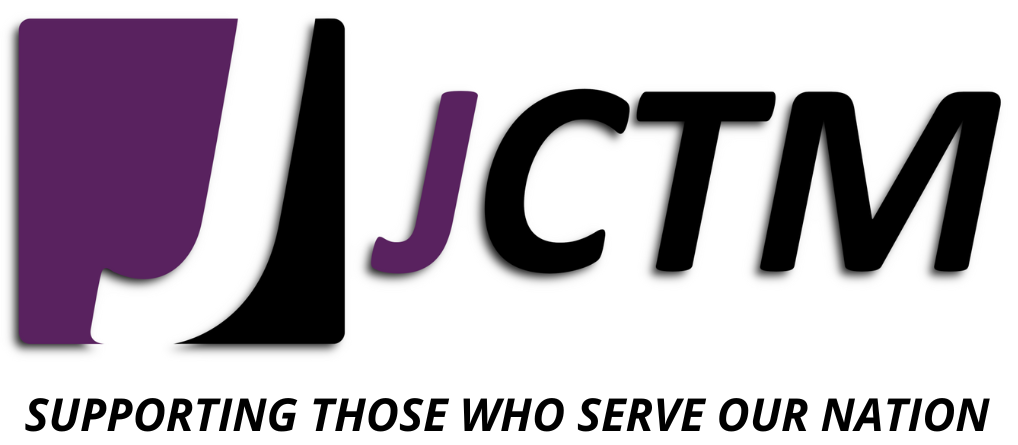By O’Neil Joseph

Are you on social media, or is it too risky to have an account? If you are on social media, is your account locked down? Is your digital footprint allowing the enemy or cyber criminals to gain personal information about you and your family they may seek to exploit later to your disadvantage? These are just a few questions we must ask in the Information Age.
As we all adapt to the new social norms in what is shared about our lives online, the uneasy feeling about your personal vulnerabilities begin to surface. Do you have the tools you need to audit your internet footprint to ensure you are not an easy target?
The few minutes we spend cleaning up our digital footprint from open sources could save us years of frustration from stolen identity attacks or worse. Don’t let petty identity thieves target you for financial gain or sophisticated cybercriminals leverage your information to diminish our National Security.
The Usual Suspects
Although not all inclusive of every possible site, each paragraph below identifies a common place used to retrive personal information and the procedures to remove your record(s) from their site.
Acxiom: https://www.acxiom.com
1. “Opt Out” via their online form here by providing your name, phone numbers, email addresses and mailing addresses to match you to your profile.
BeenVerified: https://www.beenverified.com/
1. “Opt Out” by searching for your own listing here by providing your name, and then refining results via middle/maiden name, age, and location.
2. Select your entry and provide a valid e-mail address.
3. Click the confirmation link received in the e-mail to confirm your desire to opt out.
DOBSearch: http://www.dobsearch.com/
1. “Opt Out” by reviewing the automated process here.
2. Select “People Finder Name Search” to enter your information and locate yoru record(s).
3. Click the link at the bottom right of your record(s) titled Manage My Listings.
4. Confirm the “Block Record Request”.
FastPeopleSearch: https://www.fastpeoplesearch.com/
1. “Opt Out” by searching for your own listing here by first providing your e- mail, proving your not a robot and selecting “Begin Removal Process”.
2. Provide name and location information to locate your record(s) (note the multiple pages and dont click links sponsored by other sites).
3. Click “View Free Details”to view your record.
4. Click “REMOVE MY RECORD” at the top of the details page.
5. Click the confirmation link received in the e-mail to confirm your desire to opt out.
Intelius: https://www.intelius.com/
1. “Opt Out” via their online form here by providing your name, state, zip code, and either your address or phone number.
MyLife: https://www.mylife.com/
1. Call (888) 773-9131 and request for your personal record to removed.
2. Provide personal information for the representative to locate your record and sit through the sales pitches regarding subscribing for a mylife account.
3. Request and record your confirmation number and know that it may take up to 3 days for the record to be fully unsearchable.
4. After 3 days confirm by searching for your own record via their online form here by providing your own information and selecting the “This is Me” toggle on the right side of the search bar.
5. If found, click “This is me – View My Profile”
6. The remainder of this process will prompt you to enter e-mails and create accounts and subscribe. If you are still seeing your informtion at this time, call them back and reference the confirmation number obtained in step 3 above.
PeekYou: https://www.peekyou.com/
1. Search for your record via their online form here and record the number at the end of URL.
2. “Opt Out” via their online form here by providing your name, email address and the number from your profile URL.
PeopleSmart: https://www.peoplesmart.com/
1. “Review their online “Opt Out” Policy and note that it is handled by “BeenVerified”.
2. “Opt Out” via the online form here by following the same instructions as provided above for “BeenVerified”
PeopleFinders: https://www.peoplefinders.com/
1. Search for your record and view instructions via their “opt out” page here.
2. Use the search bar at the top to locate your record(s).
3. Select your profile.
4. highlight and copy the full URL of your profile.
5. Navigate back to the “opt out” page here and paste the URL, enter your e-mail, and prove your not a robot.
6. Click the confirmation link received in the e-mail to confirm your desire to opt out.
PrivateEye: https://www.privateeye.com/
1. Search for your record via their online form here and note that this system is integrated with PeopleFinders (see above).
Spokeo: https://www.spokeo.com/
1. Search for your record via their online form here and select “See Results”
2. Highlight and copy the full URL of your record You do not have to unlock the profile.
3. “Opt Out” via their online form here by providing the copied URL and your e-mail address.
4. Click the confirmation link received in the e-mail to confirm your desire to opt out.
USA People Search: https://www.usa-people-search.com/
1. Navigate to their “Opt Out” page here to view full instructions.
2. Enter your E-Mail address, agree to all terms and conditions and prove your not a robot and click “Begin Removal Process”.
3. Use their search fields to locate your record(s) and click “VIEW DETAILS”.
4. Click “Remove Record”.
5. Click the confirmation link received in the e-mail to confirm your desire to opt out.
US Search https://www.ussearch.com/
1. US Search uses Intelius for its listing data, see above section on how to Opt Out of Intelius via their “Opt Out” form here.
Whitepages: https://www.whitepages.com//
1. Search for your record via their online form here and select “View Full Report”
2. Highlight and copy the full URL of your record You do not have to unlock the full report.
3. “Opt Out” via their online form here by providing the copied URL and clicking “Next” and then clicking “Remove Me”and selecting a reason.
4. Enter your phone number, select the confirmation box, and click “Call Me”… NOTE: If you have a spam blocker on your phone, the call may be blocked.
5. Provide the confirmation number displayed on your screen to the automated call bot to complete the process.
ZabaSearch: https://www.zabasearch.com/
1. Zaba Search uses Intelius for its listing data, see above section on how to Opt Out of Intelius via their “Opt Out” form here.